
How To Organise Digital Photos On Your Computer
You need to organise your photos on your computer so you can find any photo quickly and easily. You need to come up with a filing system that you can add to over the years as you take more and more photos. And you need to be able to keep track of all the photos in the catalogue so you know which photos you have edited, the good stuff you have not yet edited, your best stuff and any rubbish you might have. You need to get rid of any rubbish and any photos that you do not like or need. You need to know how to organise digital photos on your computer.

25 Lightroom Keyboard Shortcuts That I Use All The Time To Save Me Time
Here are 25 Lightroom keyboard shortcuts that I use. I have listed these during an editing session – they are not produced from a Google search. Yes, these are the ones that I actually use. And if you don’t use Lightroom don’t worry – whatever you use will have similar.
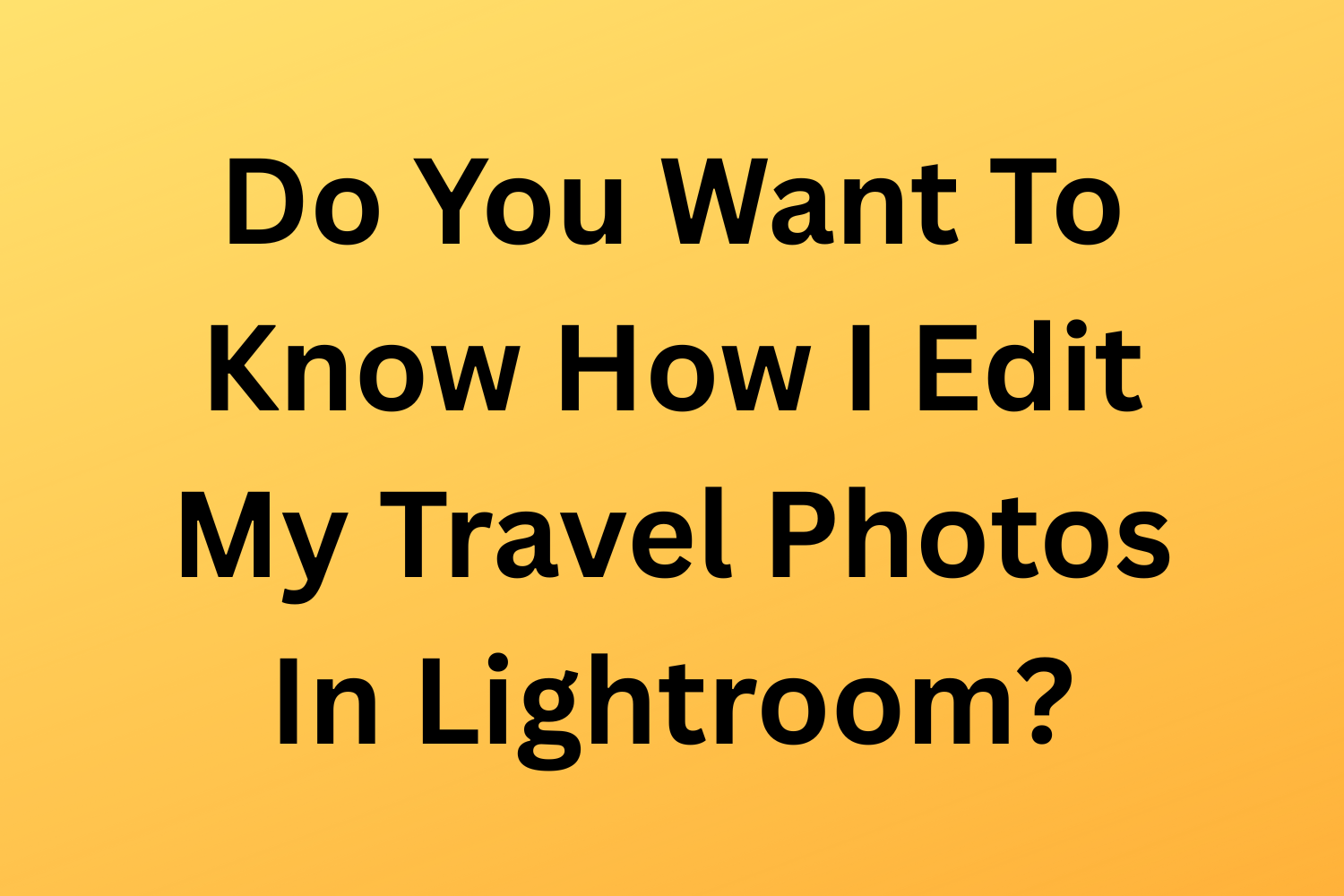
Do You Want To Know How I Edit My Travel Photos In Lightroom?
There are two stages of editing photos. The first stage is to choose the photos to edit. I choose the best of the best only. And then I process them in Lightroom with the freedom to create stand-out, bright, vibrant, and different travel photos that I hope make the viewer want to be there. Travel photography is all about making the photos of interest to someone who has not been there, and to make them curious about a location.

How To Organise Travel Photos In Lightroom To Save Time Later
I have a dead simple way of organising my travel photos in Lightroom. This is what I do.
Import the photos
Apply some processing on import.
Quickly go through the photos and delete the ones that I just do not want.
Select the photos that I like the look of quickly – hit P
Create a new folder
Create a new sub-folder called Picks
Add the picks
Create a new sub-folder called All
Add the rest
Add all the photos to a collection and sync with Lightroom Mobile
Backup and format the memory cards
And that is that. I use this process on every trip and it means that I never have a backlog of hundreds of images to go through.
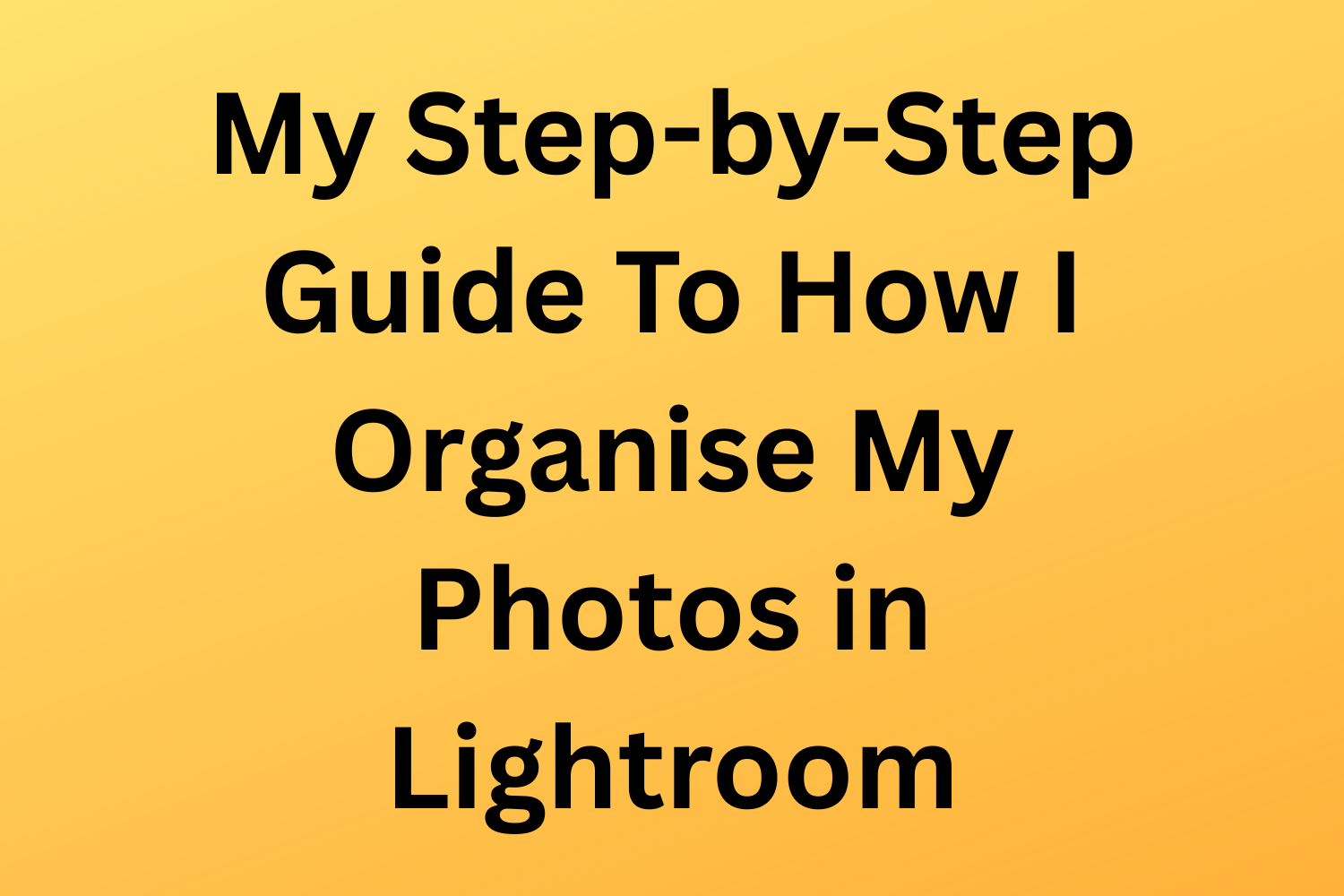
My Step-By-Step Guide To How I Organise My Photos in Lightroom
My photos are organised in a logical structured fashion in a single Lightroom catalogue. The management and organisation of my photos have been built into my workflow. I'm able to find photos taken anywhere at any time quickly and easily. I also know where new photos are in my workflow. Yeah, I built the file and folder structure around my workflow.
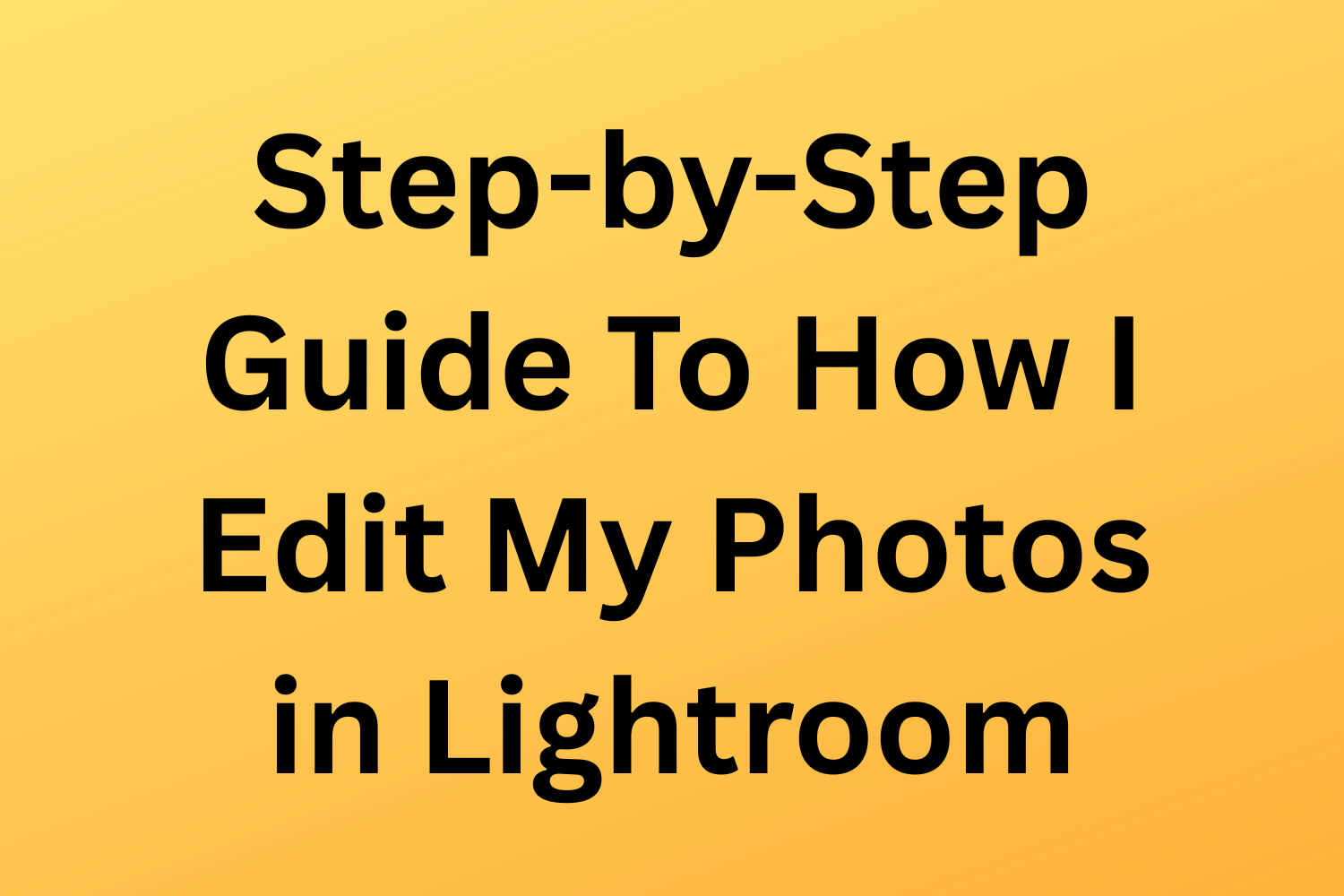
Step-By-Step Guide To How I Edit My Photos in Lightroom
I edit my photos in Lightroom using my well-refined workflow. I import the photos into Lightroom, and apply my own import presets, which are things I do to every image, which Lightroom does for me. I start with the basic panel in the Develop module and work through the panels in a logical way. I edit my photos to enhance the photos that I have taken to present the images the best I can.