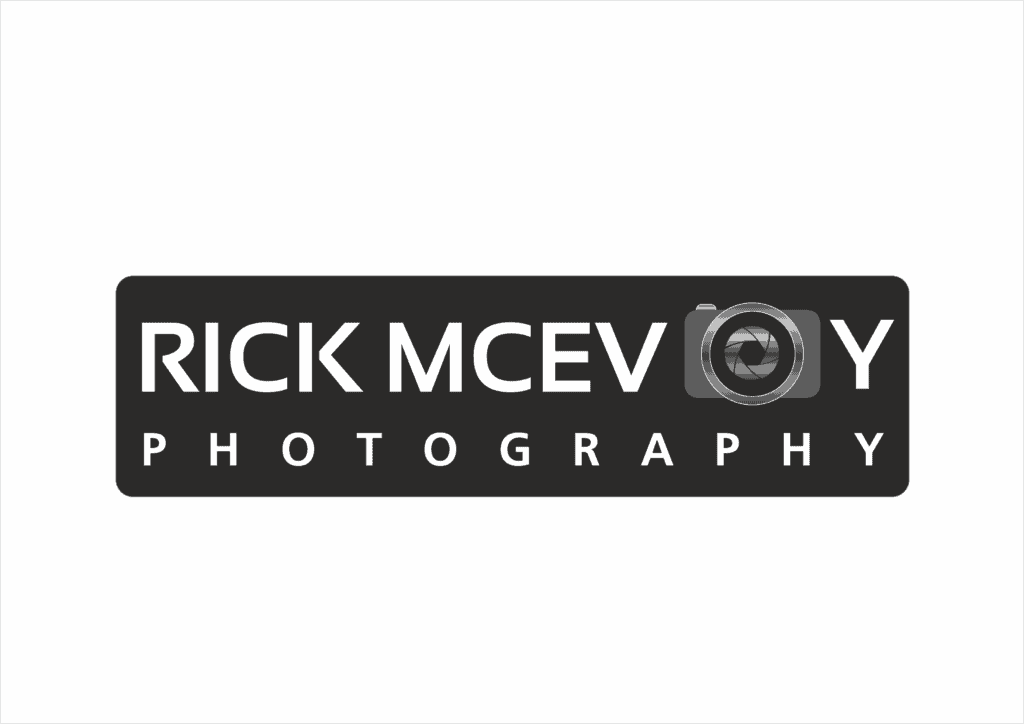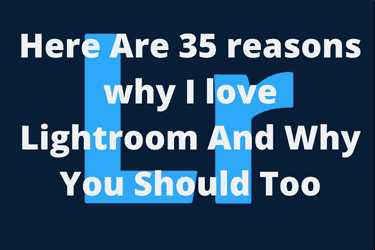Not sure what to use to edit your photos? How do you choose the right photo editing software package for you? Well for me it is quite simple, Lightroom is my photo editing software of choice, and in this post I am going to give you lots of reasons why I love Lightroom. 35 of them actually.
Here are 35 reasons why I love Lightroom, and why you should too!
Right, that is my lovely long list. Now I am going to tell you a couple things about each of them.
- It was designed by photographers for photographers
- It has a lovely, logical workflow
- Editing is a visual treat
- I love playing with the sliders
- Want to see a quick before and after?
- Keyboard shortcuts save me a ton of time
- All my photos are in one Lightroom catalogue
- The file structure is like, erm, well a file structure
- Sorting images is a breeze
- Rating and reviewing images is a piece of cake
- Excellent backup integration keeps my data safe
- I love my photo playlist aka Lightroom Collections
- It syncs seamlessly with mobile
- It is customisable – you can change stuff
- The Map module shows me where I took any photo
- Automations save me even more time
- No layers required (which has to be a good thing)
- Lightroom integrates with Photoshop (for the one thing I use Photoshop for)
- Lightroom also integrates with other external photo editors
- Lightroom is understandable
- Lightroom is quick
- Lightroom works on multiple devices
- Syncing-tastic
- Copy and paste like a pro
- Metadata all covered
- Presets save even more time
- Exporting images to give to clients (with a hidden bonus trick for you)
- Smart tools – smart editing
- Lens corrections give me a quick important fix
- Verticals and horizontals get sorted quickly
- Slideshows give me something new
- Amazing auto features
- Updated all the time
- Cost – it’s excellent value for money
- I love using it
But before I do, who am I to tell you all this stuff about Lightroom?
I am Rick McEvoy, a professionally qualified photographer based in the UK. I specialise in photographing buildings, architectural, construction and real estate photography. I am also the creator and all things at the splendid Photography Explained Podcast.
All my own thoughts
Now you also need to know that this post is written entirely off the top of my head, I have not referred to anything. Why is this important? Well this tells you that I know this stuff, and that this is me telling you all this stuff about Lightroom based on my own personal experiences. This post is not the product of searches in Google.
A very short history of Lightroom
I have been using Lightroom since version 1.0, and yes I still have the CD, which must be something of a collectors item in these days of cloud based subscriptions. And that came out in 2007.
Ok. Happy? Let’s do this.
1 It was designed by photographers for photographers
I remember the strap line when Lightroom was released way back in 2007. Yes all that time ago.
“Designed by photographers for photographers”.
That was the sales pitch. And to be fair it was true then, and still is now
Lightroom was a ground up, brand-new photo editing software program. Well photo editing and so much more.
Photoshop is ground-breaking software, but is much less intuitive, and way beyond my intelligence and capabilities.
2 It has a lovely, logical workflow
This starts with importing the photos, where you go from the left side of the screen where the photos are coming from, to the right-hand side of the screen where the photos are going to.
And this continues with editing the photos, where you work though the panels one by one.
I like straightforward, efficient, logical workflows, and Lightroom is set up in such a way that I have managed to refine my workflows to be their most efficient and effective.
3 Editing is a visual treat
What you see is what you get. Editing is very much a visual, enjoyable process. The numbers on the sliders are numbers that are handy for reference, but this is a visual process which I love doing.
I don’t really use the numbers; I go on what I see.
And being a visual process, it is important that you get a decent monitor so you can see what you are doing. And that monitor needs to be regularly calibrated, so you are looking at correct colours.
4 I love playing with the sliders
Yep, those lovely sliders. Slide left, slide right, do what you want. And even better you can also use the arrow keys to go left or right, normally in increments of 5. Just click on the white blob and then you can use the arrow keys.
Don’t like what you see? Double click on the white blob and it resets back to 0, or whatever the default setting might be.
You can reset anything in Lightroom, including what you might have done with those lovely sliders.
5 Want to see a quick before and after?
Hit the backslash key and you get before. Hit it again and you get what you have done.
When I say hit I mean press gently of course.
This is a brilliant, super quick way to see how far you have gone with a photo.
Very quick, very helpful, very useful.
And this is yet another feature that I use all the time. It allows me to quickly go back to the original RAW image capture, and make sure that what I have done is faithful to what I am reproducing, realistic and accurate.
I never do too much processing, and this helps me keep it real.
6 Keyboard shortcuts save me a ton of time
Too many to mention in this blog post, subscribe to my blog and you get a load of really helpful Lightroom stuff though, including my favourite Lightroom keyboard shortcuts, which I literally use all the time. And I mean all the time.
They save me so much time, and allow me to navigate from one module to another, rate and review images, all sorts really.
These are well worth looking into, check out the full list and see which ones will work for you.
Subscribe to my weekly email and I will send you that Lightroom thing.
7 All my photos are in one Lightroom catalogue
Yep, over 80,000 photos in a single Lightroom Catalogue. If you get Lightroom put your photos in one catalogue. I had more than one catalogue when I started off, I thought I was being clever.
But I was not. Why did I think I knew better than Adobe anyway?
No, everything in one catalogue makes perfect sense, and helps with data management and dull but important backing up of all those precious photos.
According to Adobe there is no limit on the number of photos you can have in a single Lightroom catalogue. There is no number that you have to stay under. I have heard it said that someone has a Lightroom Catalogue with over 1 million photos in it.
1 million photos…….
8 The file structure is like, erm, well a file structure
Well if you think about it why would it be anything else? This was a game changer for me, seeing all my photos in one place in once catalogue and realising that the files needed to be organised just like any other documents stored on my computer.
Apply a normal file structure and you have every chance of coming up with a structure that allows you to organise your photos so you can quickly and easily find photos. And also add to that file structure on an ongoing basis.
I came up with my file structure about 5 years ago, and it has not changed since then. The new folders are created in Lightroom, but you can see them in Windows Explorer just like documents etc.
9 Sorting images is a breeze
I mean a breeze. Getting the file structure right helps, as it saves time and keeps things nice and organised. Once you have your photos in a folder there are a number of things that you can do to help sort them.
See the next item for more on this, but the key is to get your file structure sorted.
Photos are organised by capture time as a default, which I tend to stick with as this makes sense to me, but you can organise them by lots of other things.
10 Rating and reviewing images is a piece of cake
Lots of ways to rate images. I use Pick and Reject. That is all. There are stars and colour tags as well, but that is too complicated for me! P for Pick, X for reject.
You can view one photo full screen, all the photos in a grid, and lots in-between.
I really like the survey mode, which has the keyboard shortcut N.
Here you select a number of images. Reject an image and it disappears from view, making the remaining images larger filling the space created by the rejected images.
11 Excellent backup integration keeps my data safe
When I import photos into Lightroom I have set it so that it creates a duplicate import set (on a separate hard drive). I keep these until I have sorted my off site external hard drive backup. This is done automatically, it is set once and happens with every import.
And you can back up to the cloud, if you have enough space on the plan that you are on for all your photos. The plan I am on gives me 20GB of cloud backup space, so I have to make other arrangements which is fine.
12 I love my photo playlist aka Lightroom Collections
Do you put your favourite songs onto a playlist? Imagine if you could do that with your favourite photos? Well, you can. And it is really useful. I use Collections all the time. You can even add photos to collections on import.
And you can have photos in more than one collection, and they do not move from where they are in your Lightroom Catalogue. The photos do not actually move. And when you edit the photos the edits appear on every copy of that photo in every collection, as well as in the folder where it actually lives.
13 It syncs seamlessly with mobile
Why would you want to automatically add your photos to a collection on import? This is why.
Because, if you have selected to sync a collection with Lightroom Mobile the very same photos will be viewable on your iPad (or other tablet), iPhone and even on the web!
Yes, your photos are stored on your hard drive (well mine are), but collections synced to Lightroom Mobile are where you want them to be. Which in my case is everywhere.
This is seriously clever, seriously cool and I use this all the time.
14 It is customisable – you can change stuff
I am talking about the stuff that you have on screen, and I have just found out that I can change the order of the panels! I do not have stuff that I never use on show, I can very quickly get rid of modules that I do not use which is great.
And you can re order the panels, which I have done so I am working top down in a logical sequence, which has helped my workflow.
15 The Map module shows me where I took any photo
I have not heard many positive comments about the map module, but I love it. I take photos with my Canon 6D, which has GPS built in. When I import the photos into Lightroom all that locational data is imported too, and the exact location that I took each and every photo is shown on a map.
Why is this useful?
Well I travel around a lot, and often stop when I see something interesting and photograph it. I don’t need to write down where I took a photo anymore, this is all done for me.
And I use this feature all the time. Check out one of my other websites, Photos of Santorini, and you will see loads of screen shots taken from the Map Module.
16 Automations save me even more time
I use quite a few automations.
- Import develop presets
I start processing when I import photos into Lightroom
- Backing up
I create a duplicate set of images when I import photos into Lightroom
- Corrections
I apply various technical corrections to every photo when I import them into Lightroom
- Metadata
I apply copyright and other info to every photo when I import them into Lightroom
Sure these take time, I am asking Lightroom to do a lot after all. But I know this, so once I have started importing the photos I go off and do something else.
17 No layers required (which has to be a good thing for me)
I do not get layers in Photoshop. I have tried, but I do not get them. I think this is because I just do not need them. This is because Lightroom does all that I need, so I have not and cannot find a need, or indeed a use for layers.
Which in my book is a good thing. One complication less for me. It is all in the sliders for me which I love.
18 Lightroom integrates with Photoshop (for the one thing I use Photoshop for)
I use Photoshop to remove stuff I cannot remove in Lightroom That is all I use Photoshop for. And to do this I simply right click on a photo and select edit in Photoshop and the photo pops up in Photoshop.
I do what I need to do, hit save and the edited photo is sent straight to Lightroom, a new file has been created and is sat with the photo I sent out to Photoshop.
All quick and easy and seamless.
19 Lightroom also integrates with other external photo editors
I am talking here about Luminar, which I use to replace the sky on photos. I need to do this because
- I live in England – the weather is often rubbish
- I only get one chance at some shoots
And
- I can’t change the sky in Photoshop – it is too time consuming
So I quickly send a photo over to Lightroom, swap the sky using it’s AI technology, and save it back into Lightroom.
20 Lightroom is understandable
I get Lightroom. It makes sense. It is logical and understandable.
And I do not get Photoshop.
That is it really.
21 Lightroom is quick
There was a time when Lightroom virtually ground to a halt, but those days are thankfully long behind us. I have not even thought about this for ages. Lightroom is as quick as I need it to be, It waits for me rather than me waiting for it.
Importing photos takes time for sure, but I am asking it to do a ton of work every time I import photos so I am fine with that.
22 Lightroom works on multiple devices
My PC, phone, iPad. And any other device connected to the internet via a web based version of Lightroom.
I have Lightroom everywhere, on all of my devices, and each one has it’s own use for me.
See not only is Lightroom all over the place, it has been designed so you can edit photos on your phone if you need to.
Or more for me so I can view photos edited on my PC on my phone/ iPad.
These days when I meet a client I do not have a box of prints. No I have Lightroom collections on my iPad containing my portfolios and anything else I want to show.
23 Syncing-tastic
Syncing from one device to another happens automatically in the background once set up. I do not have to upload my portfolio before I go to a client meeting, it is always there on my phone and iPad.
And every time I update a portfolio the updated version is the one that I have with me.
This is a wonderful thing, having all these things automated.
And these things make me look slick, organised and professional. Yes Lightroom provides help beyond organising and processing photos.
24 Copy and paste like a pro
Control C and control V can be used in so many ways. I can copy all the edits from one photo and paste them to another photo.
This is pretty amazing to me. Now it might sound like quite a basic function, but before Lightroom this kind of thing didn’t exist as far as I know. Not in the way that Lightroom does it anyway, with all the photos there in my catalogue.
And you can do this with the metadata too.
25 Metadata all covered
Talking of which. Metadata. What is metadata?
Technical stuff about the photo
- Aperture
- Shutter
- ISO
- Time captured
- Date capture
- Location
- Focal length.
That kind of thing. And
- Copyright info
- Keywords
Basically everything that you need to know. And all these fields are searchable too, which is very helpful.
26 Presets save even more time
I use presets all the time, and they save me tons of time. I have mentioned the import presets earlier. But there are also export presets.
To export photos for issue to a client I select the photos, then select the export preset, and Lightroom does it’s stuff.
And there are also develop presets. You can create your own, or you can buy them.
If you do the same things over and over then make a preset of them and you can instantly apply whatever you have done to one photo to another photo, or to a thousand photos.
27 Exporting images to give to clients (with a hidden bonus trick for you)
Ahh. I mentioned export presets earlier. I have a number of these, which have different combinations of
- File size – in MB
- Image quality
- Physical file size (pixels wide x pixels high)
I have a few presets that I use all the time.
And this is the bonus trick.
When I give a client a set of full res, edited images, I also give them a set of images with much reduced file sizes, which clients can email out to people without cluttering up inboxes with 20MB files.
These are tiny files but the photos sill look great thanks to Lightrooms clever compression technology.
28 Smart tools – smart editing
There are a number of tools that are super smart. I only want to mention one here, The brush tool. You can paint pretty much anything onto a photo. A change in
- Exposure
- Highlights
- Shadows
- Saturation
- Vibrance
Anything really, and you see what the adjustment is doing when you do it.
And there is also the targeted adjustment tool, which is wonderful. I use this to sort white balance quickly amongst other things.
29 Lens corrections give me a quick important fix
When you take a photo there are technical errors that need to be fixed. I fix them on import using a preset, so this is fixed before I even see a photo which is, again, pretty amazing.
Such powerful, effective and useful things done to photos automatically.
30 Verticals and horizontals get sorted quickly
I need these tools for my work. I absolutely need to make sure that the verticals are vertical and that the horizontals are horizontal.
Lightroom helps me do this. I can check them first, then if they need a tweak I hit auto and see what happens. Many times this is all that I need to do, so clever is auto.
But if it does not, I simply undo auto, and manually sort the horizontals and then the verticals. Yes do it in this order –horizontals first, and then the verticals.
And there is also a guided perspective correction, which I tend to not need as I have got the photos pretty much right in camera.
31 Slideshows give me something new
I mean something new that I can do new stuff with. Like publish them on You Tube. New is good and I love these, which are created quickly from collections.
There are lots of options and things that you can set and change to create slideshows unique to you.
32 Amazing auto features
- Auto white balance
- Auto image processing
- Auto transform
Hit these buttons and Lightroom really can do some magic. And if not you can immediately and effortlessly undo them.
Sometimes these super powerful things can sort a photo with literally one click. Well worth a try, at the very least to see what Lightroom thinks you should do to a photo.
33 Updated all the time
Being cloud based it is always up to date, and new features drop whenever released by Adobe.
Sure we are all used to this these days, but back in the day you had to wait for the next release of Lightroom to get updates. And I mean you had to order the new version and wait for the CD to be posted to you.
Not any more.
34 Cost – it’s excellent value for money
Less than a tenner a month for Lightroom and Photoshop. I am happy with that. I used to pay circa £150 for Lightroom, which was updated every 18 months ish. And Photoshop was a lot, lot more. £500-£600 I seem to remember.
So less than a tenner per month for both, constantly updated, and all the cloud stuff that comes with them.
A bargain as far as I am concerned, as a happy, paying customer.
35 I love using it
I have been using it for years and still love using it. I can’t say much more than that can I? And the current version of Lightroom is the best version ever.
I am done.
OK – I am not trying to sell you Lightroom, I am just telling you what I think of it. But it would be remiss of me to not miss out on an opportunity for myself.
If you are thinking of signing up for Lightroom, why not use my affiliate link here. You don’t pay any more, and I get a commission.
Basically Adobe make a little less money, which I am sure that they can live with.
Give it a go – I have been a happy paying customer since 2007 after all.
What else do I use?
- Photoshop to remove stuff.
- Luminar to replace the skies.
And that is it.
Thanks for reading this post, which is destined for the number one ranking on Google for sure! And in writing this post there are other things that I thought if that I could have added – yes there are more than 35 reasons why I love Lightroom. But I had to stop somewhere, and here is that somewhere.
And the video of the blog post
Yes, I have recorded a splendid video for this blog post which you can watch right here on my You Tube Channel.
Please, any questions get in touch via my website. It would be great to hear from you.
Cheers from me Rick