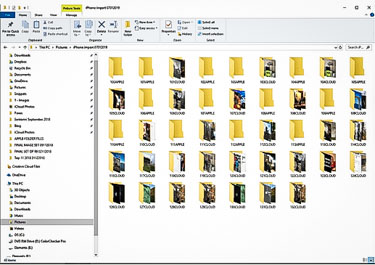I was getting a new iPhone. That was the start of things. That was the start of the problems.
Transferring photos from an iPhone to a PC is easy right? Well. Problems getting photos from iPhone to PC? Surely not? But yes, I have. And in this post I will explain the painfully slow but effective last resort process that I went through. If all else has failed hopefully this will help you.
A bit of background to the problem
I had previously wanted to get the photos and videos from my trip to Paxos for my new website Paxos Travel Guide. I had managed to eventually do this for my other website Photos of Santorini.
But it was nowhere near as slick as it should have been.
I had tried with the Paxos photos and videos but it never worked properly so I basically deferred this along with the work on this website.
I have never found getting photos from my iPhone to my PC as easy as it should be to be honest. This is the only thing that makes moving from PC to Mac appealing.
So, basically, I have been putting this job off. Putting it off for a number of years. 6 years in total. And now I have 6 years worth of photos and videos on my iPhone/ iPad/ cloud.
This is the problem that I had to deal with.
Chuck into the mix the fact that in this 6 years I also had a works phone for my day job that was an iPhone and the cloud storage/ accounts got very confused so there was a mess there that I had to sort.
A bit about the hardware that I use.
I use a PC. A Dell PC at that.
I have an iPhone and an iPad. And they are quite full, mainly with photos. There are over 10,000 photos on my iPhone/ iPad/ cloud.
And then there are the photos in my Lightroom Catalogue. There are well over 60,000 of these. And these sit on an external 4TB hard drive, not on my PC hard drive.
And I have never put them together.
-
But now I have a number of issues.
-
My iPad is out of memory.
-
I need the Paxos photos and videos on my PC.
-
I am getting a new phone, and I do not want to pay extra money for additional memory.
I need to sort this now once and for all. If I don’t sort this now the problem will just get bigger and bigger.
But I want all my photos and videos in one place.
So that is what I decided to do.
It should be a simple task – transfer the photos from the camera roll to my PC?
Unfortunately not.
I tried using the recommended methods, using the Photos App. iTunes I have never been a fan of, and I could not find an option there.
Photos was the way I should be doing this, according to every search on Google that I did.
I have never used Photos. I do not know why there are some of my photos in there – no idea how that happened.
What was the problem with the Photos App?
The problem was that Photos could not see all the photos on my camera roll. When I say it couldn’t see all I am talking over 4000 photos/ videos that the Photos App could not see, which of course would not be imported.
I use Lightroom and Photoshop for my professional photography workflow. And to me Photos is pretty much a waste of time which I have no reason to use.
How many photos and videos do I have?
According to the camera roll on my iPad/ iPhone well over 10,000 photos and videos. I thought I would start by culling out all the photos which were definite duplicates, mainly photos from Lightroom Mobile that I had saved to publish on social media/ blog posts.
I went through all 10,000 images and deleted each and every image. That brought me down to 8935 photos. I thought it made sense to do this first, meaning less data transfer.
Although it took a while to do as I had to manually go through 10,000 photos and videos.
This was a good and logical start. But there was lots more to do.
I had a bad feeling about this, having never found this as straightforward as it should be.
And that is when the fun started. Not.
To cut a long story short this is what I tried.
-
Downloading the photos from the cloud.
This didn’t work. I set everything to make this happen automatically, but nothing happened.
And when I tried to do this by logging onto the cloud through a web browser some of the photos were there but not all of them.
I quickly gave up on the cloud – it was so incredibly slow even if all the photos were there I would probably still be downloading them now!
-
Importing using Photos – the recommended route.
I tried this numerous times
I tried all the things that I could.
-
Turn off cloud storage on my phone
-
Turn off Wi-Fi
-
Turn off Bluetooth
-
Turn off screen lock
-
Shut down all the Apps
-
Change the lead
-
Change the USB port the lead was plugged into.
-
Reboot everything.
-
Try over and over.
But none of these things made Photos see all the images. I could not fathom out what Photos was/ was not seeing. There was no logic to it.
And this is on my iPhone and iPad. I tried both numerous times.
Windows Explorer – the good old faithful solution
I went down the windows explorer route. This is the last resort, slow, laborious time consuming way of getting all your photos from your iPhone to your PC.
But Windows Explorer I know well and trust.
And it worked!
This is what I did to successfully transfer my photos and videos to my PC
1 – Start again with everything
2 – Reboot my iPhone and PC, and then open up iTunes.
My iPhone seems to work better once connected to iTunes for some re
ason.
3 – Connect my iPhone to my PC, then select it in Windows Explorer.
4 – Double click on the iPhone icon, and then on the DCIM folder.
What does DCIM stand for? Well I had to look this up – it is Digital Camera IMages, would you believe?
Really.
Seriously this is knowledge you only get when you have to research something that we all take for granted. I had never thought about what that might mean until now writing this.
When I double-click on this icon this is what I get.
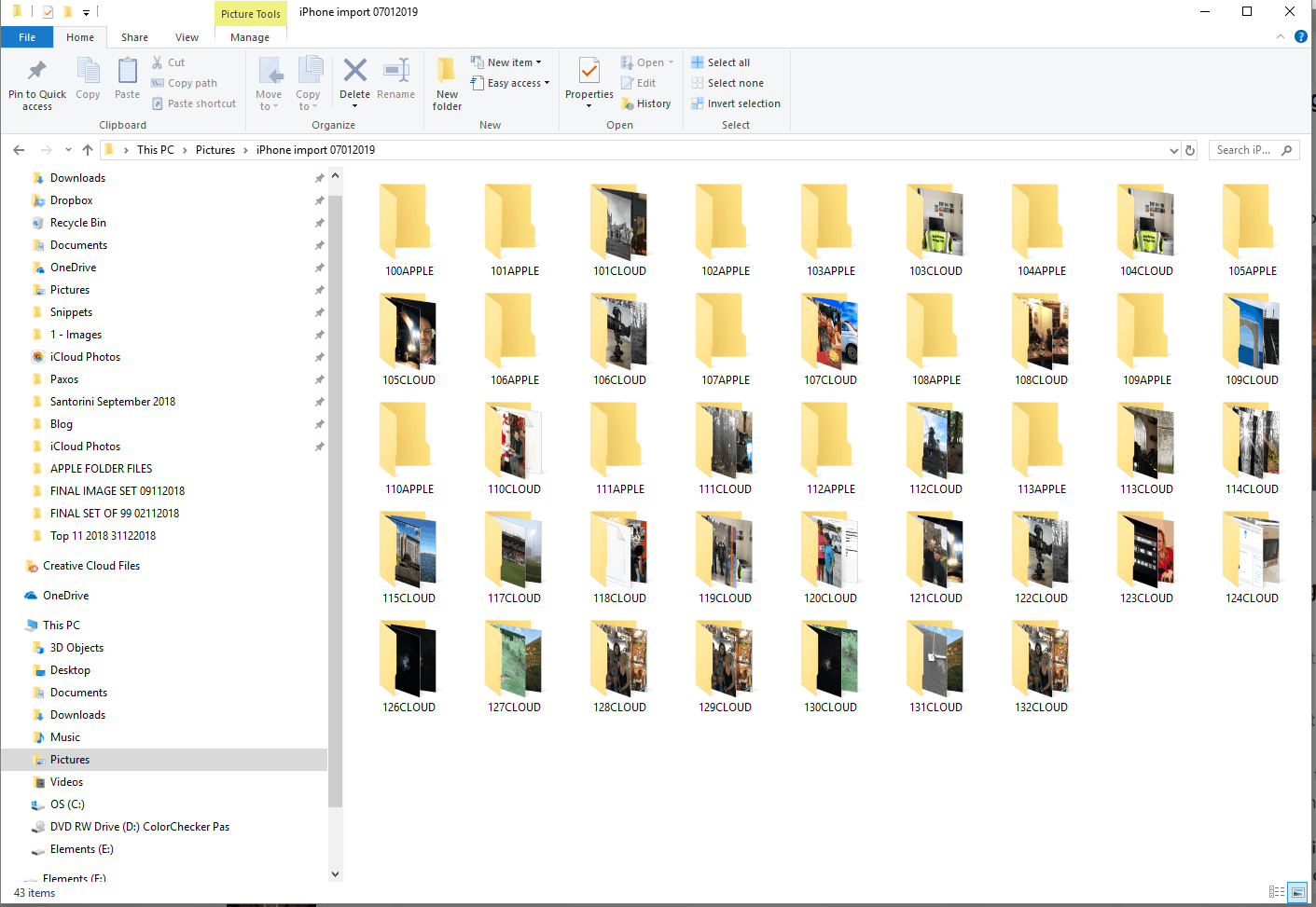 Problems getting photos off iphone
Problems getting photos off iphone
And ever more bafflingly the folders are different on my iPad.
5 – Copy the folders
As an aside, the first time I tried this I took the images from one folder and copied them to a new folder. And then I took the images from the next folder and added them to the same folder. The theory was that all the photos would be in one folder.
Fine in theory but there was a problem.
I got a message about duplicate files, and had no idea where I was up to.
This would not work for 9,000 photos. I would have absolutely no idea if all the files had been copied over or not. No idea about duplicates, errors or completeness.
So I needed to have a rethink. And this is what I did.
I decided to break this up into small chunks.
How do you eat a large elephant? One piece at a time.
Crude analogy but the logic applies.
I created a new folder on my PC and copied over each folder one by one.
Some folders had a few images in, 1, 3, 27. And some had lots in – one had 1637 files in it.
And there did not appear to be any logic to the files in each folder.
I had already clocked this – there is going to be a problem at the end called sorting this mess out.
Thankfully I already had the answer to that one, which I will come onto.
Some of the folders copied over fine. Some kept on failing. And failing. And failing.
I ended up with one folder that would not copy over – problem is that this was the folder with the 1600 or so files in it.
I did these in chunks of 20 files to start with, getting up to 100 files once things were going ok. It turns out there was one dodgy file in the middle.
In the end I recorded each folder transfer on Evernote so I could keep a track of where I was up to. After all I was not going to sit there for several hours watching the files being copied.
I wrote down which folder was being copied, then added when this was complete. I recorded each folder, and this helped with the smooth if time-consuming transfer of circa 9,000 files.
Problems along the way
Every time the file copying failed I had to remove my iPhone and connect it again. Sometimes I had to reboot my phone as my PC would not acknowledge it.
And Photos kept popping up every time I connected my phone and then proceeded to not be able to find any of the photos.
I hate the Photos App!
It was a bit of a nightmare to be honest.
But I persisted.
The one problem folder with 1600 images took me about 6 hours to get all the files over.
Once done I decided to check all the folders one by one to make sure all the images had copied over.
And they had thankfully
What about the cloud image folders?
I decided to ignore those and stick to the ones titled Apple1 etc. I thought it best to just stick with these and just see what the outcome was – if I got 90% of the files copied over that would do.
So back to the Apple folders
Having got all the files from my phone onto my PC I had another issue to contend with. How many files did I have?
I did not know – what I needed to do was put them all in one single folder. But before I did that…….
Making a back up.
I have learnt not to just dive in before making significant changes, or moving significant numbers of files. No – I decided to make a copy before doing anything else.
Next job then was to make a backup of everything that I had transferred over, which I put on my desktop.
This folder was 135GB, which I left to copy overnight.
And in the morning it was done.
Putting all the images in one folder
This was just a mechanical process, moving files from one sub folder in effect to a single folder.
No dramas to report here, apart from the fact that I had 8953 images in this folder, and according to camera roll I should have had 7724 images.
Now that is a percentage of about 12%. I said earlier that I would accept 90% success rate (or 10% failure rate!), so I am sticking with that. There are still a few cloud folders to go to be honest.
Lightroom – my secret weapon
I decided at the beginning of this process to add all these files, photos and videos, to Lightroom. From there everything was safely stored, indexed and backed up along with everything else.
I should have done this ages ago, and was glad I was now doing this.
I knew that Lightroom would sort the files by date, and also would not import duplicate files.
Importing into Lightroom
The next job was to take all the images copied over and put them into one folder. This gave me a total of 7724 files. I then decided again to break this down into small chunks, so I created 20 new folders and added 500 files to each folder.
And then once this was done I imported the folders one by one into a single folder in Lightroom.
Again this took some considerable time, and again I recorded progress meticulously in Evernote so I knew exactly where I was up to.
Once done all I needed to do was select all the images from all the sub-folders in Lightroom (one folder per individual date when a photo/ video was taken, and then move them into a folder called All.
There were a load of files that did not move to other folders, which I added to a folder called duplicates.
Lightroom did an excellent job of all of this.
Tidying things up
Then I removed all the empty folders, several hundred of them, and that was that done. I left my computer to do a cloud back up over night, and in the morning there were all the photos from 6 years of using an iPhone all sat in my Lightroom Catalogue where I can do whatever I want with them
I deleted the back up folder with 135GB of data in.
All I have to do now is delete the photos from my camera roll, and delete the originally imported files.
And going forward I need to do this every month, putting things in Lightroom is a good thing for me.
So that is that problem sorted once and for all which is good.
A word about Apple.
I love my iPhone and iPad.
But I do not like the Macbook.
I have used a Macbook lots, and never really got on with it. I have been using Windows all my life, and am used to it now! No amount of funky styling will get me to switch to Mac from Windows.
The only reason I can envisage is to get over this very problem of files syncing.
One final final word
2 weeks on from all this I still have all the photos on the cloud, which I can access using my shiny new iPhone XS.
I haven’t got round to deleting them yet – well everything is working so why would I?
And I still have to check all my cloud folders.
But I am loving having all my images together in one place now – this is the first time ever and is making work so much more productive! Thankfully this all had a happy ending which is good.
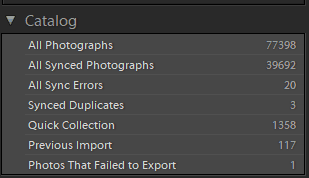 Rick McEvoys Lightroom Catalogue
Rick McEvoys Lightroom Catalogue
I am fortunate to be a highly experienced Lightroom user, and the Library Module is a very powerful tool which I use to organise all my photos.
This is all the photos and videos in my Lightroom Catalogue after importing all the photos from my iPhone/ iPad.