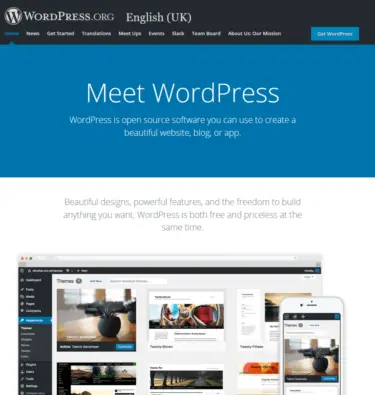I am rubbish at websites and stuff like that.
So let me tell you about moving from Squarespace to WordPress. Yes this is what it is really like moving. I have just completed this exercise on my website, and in this post I will tell you the good, the bad and the incredibly tedious things that I had to endure in successfully making the move from Squarespace to WordPress. I will also tell why I have done this, and what the benefits will be for me and my website.
I am a WordPress novice!
This is me writing as a relative WordPress novice.
I could have called this “A beginners guide to moving from Squarespace to WordPress”.
This is me as someone who knows very little about WordPress moving a website with over two thousand web pages and blog posts from a Squarespace website to a WordPress website.
What I did
No fancy tech talk, no bull and no acronyms – just me explaining stuff as I understand it in plain English. How I did things all by myself.
Well with a little help along the way.
I hope that this helps you if you have been thinking about doing the same thing.
Which website am I talking about?
Ok – before I go on here are the broad steps that I went through
- Create a new website on Bluehost
- Import the content of my website to WordPress
- Realise that there are loads of blog posts missing
- List all the posts on the my photography blog
- Check the list on my WordPress site
- Do the same for the pages
- Set up the website in WordPress
- Change Namerservers
- Panic
- Fix the problems
- Find the errors
- Voila – website done (nearly)
The history of my website, Rick McEvoy Photography.
This website has been on Squarespace for a good few years now.
I have had my main website Rick McEvoy Photography for over 10 years now. I changed it from a .co.uk URL to a .com URL last year.
I created my first blog post in 2014.
So this is a once in 6 years job!
What other websites do I have?
I have two other websites
And
These I created myself using WordPress, but these are very basic websites. Well they would be with me creating them!
So I can use WordPress?
I am a member of Income School who have a community of very clever people who I can ask questions of and get help.
And that is what I have done.
And I use Bluehost to host these websites. Bluehost have excellent online chat help that I have used a lot as well.
So yes I have created these websites myself, but with a lot of help.
Will this website be the same?
Yes. I will be using the same WordPress theme, Acabado. This theme I got as a member of Income School. It is super quick and easy to set up, and has very little customisation.
Perfect for me!
And you can buy it if you want it.
What is Squarespace?
Squarespace is a template website service. I have been using Squarespace for a number of years now. Squarespace websites are easy to create, add and update. No technical knowledge is needed on the back end of websites.
I pay circa £20 per month for this service, which is very good I have to say. Even though I am leaving Squarespace I can recommend them, especially if you are new to websites.
What is WordPress
WordPress is free, open source software that you can use to build your own website. I believe that circa 25% of websites on this big old planet of ours are using WordPress.
It can be a pain to use, especially if you are not experienced in it, and there are endless possibilities and options.
But keep it simple like me, find some people who can help and you should be just fine.
I am getting there and if I can anyone can!
Why am I doing this? What is wrong with Squarespace?
There are a number of reasons why I am leaving Squarespace.
1 – Control
I want control of my website and the content. If Squarespace disappeared today I would not have a website. I would lose everything. And I have never liked that thought.
2 – Speed
My Squarespace website is too slow. I need it to be quicker. I have contacted customer support (who are very good I have to say) and there is nothing that can be done.
My page speeds on Squarespace are not great
- Mobile – 30
- Desktop – 87
Over 90 is good in Googles’ eyes.
Desktop is ok, but mobile is not. I have noticed that the number of mobile visitors to my website is increasing, so I want that part of the website to be super fast as well as the desktop.
What speed am I looking for?
Over 90.
How do I check my website page speed?
Simple – go to https://developers.google.com/
Yes Google can tell you your page speed very quickly.
By way of a comparison on my website Photos of Santorini.
- Mobile – 93
- Desktop – 96
That is more like.
Unsplash: Beautiful Free Images & Pictures
Squarespace offer this.
Now I am a photographer. I am not having anything to do with this. I object to this on every possible level so this was the start of me wanting to leave Squarespace.
4 – I am no longer a beginner
So I thought. Got that one wrong!
OK – lets get onto the meat of the post – Squarespace to WordPress – this is what is it really like moving
This is how the move went, step by step….
These are the steps
Step 1 – Create a new website on Bluehost
I use Bluehost to host my other two websites, which I mentioned above.
Bluehost provide great customer support via online chat so there was only one place I was going to create my new website.
And this is a reason I am an affiliate for Bluehost – their customer support is quite literally fantastic – I could not have done this without their help.
This is the new website
I created one called Photosofsantorini.com/rickmcevoyphotographycom
Not quite what I was planning but it was a place where I could build the new website offline leaving my Squarespace website live on the web.
It took a while to set this up but this worked surprisingly well.
Step 2 – Import the content of my website.
Squarespace export
This is a straight-forward enough job. Just follow the instructions in Squarespace and you end up with .XML file. This is the file that you import into WordPress.
WordPress Import
Again, a nice easy job. Just use the default WordPress import tool and import that .XML file.
All nice and easy
Step 3 – Realise that there are loads of blog posts missing
Ah. Problem.
I know that I have more posts than have been imported into WordPress.
So I repeat the process. And I repeat the process endless times.
I recorded 221 blog posts before one reimport.
And also 43 web pages
So I tried again.
OK – after this 230 blog posts.
And still 43 pages.
How many blog posts do I have?
The job for that morning was to count the number of blog posts on my website – I want to know the scale of the problem!
OK – this is as far as I got
- 2019 – 139 posts
- 2018 – 378 blog posts
I started a daily blog in 2016, which I thankfully and wisely changed to weekly output 2ndOctober 2018.
And the most important posts are the ones from then on. So what I am going to have to do is just plug through all my blog posts manually and record each and every post.
Sounds like a fun job – not!
Lets try another import – this is taking forever
OK – after a concerted piece of effort I have the 30 most recent blog posts sorted. As well as getting set up for all this that is a couple of hours gone – a long way to go yet! This is going to take me forever.
I did this a further three times and now have 330 blog posts in total.
Lets get to the end of this. I kept on going re-importing until I got to circa 2200 posts.
How many blog posts do I have?
2230 in total. I had to get this manually by going through all the blog posts in Squarespace one by one.
This took forever.
What data did I record in this process?
I added the following data to the master spreadsheet I created in Excel.
1 – Post URL.
I am hoping that this will work automatically when I change the home page, but if not I have them all so I can do this manually. It is critical to me that the correct, original URL is on each and every post.
2 – Date posted
This again important. I want the original date posted recording so that I know when things were posted.
3 – Post title.
Again key data that I want to record.
And the actions that I want to take with each post.
- Keep
- Improve
- Merge
- Delete
Those are the only four actions for any blog post. More on that in another post about going forwards.
Step 4 – List all the posts on new my photography blog
Title, URL, date published for each and every WordPress blog post.
Step 5 – Check the list on my WordPress site
Now I had to check each and every post to see what was there and what was not here.
Any posts that were not there I copied and pasted from Squarespace to WordPress, along with the correct title, date and URL.
This took me days and days and days. But at the end of it I had a complete spreadsheet with all my blog posts and what I was going to do with them.
A very painful, time consuming process but one that I was glad (after I had finished) that I did.
This data will be invaluable to me in the future.
Step 6 – Do the same for the pages
Yep more work. 90 pages in total so not too bad.
Step 7 – Set up the website in WordPress
I use the Acabado WordPress theme, courtesy of Income School.
It is quick, easy to set up and not very changeable – just what I was after.
I will write a separate post about this as well.
But one big thing for page speed is to optimise the images, which I did using Short Pixel. Very important step this.
Step 8 – Change Nameservers
The committing moment, taking my website off Squarespace and onto Bluehost.
I did this on the Friday afternoon at 2.30pm.
After another large piece of Bluehost help that is.
Step 9 – Panic
A number of panic moments. The first one being when my website disappeared from My Sites in Bluehost, and also from the entire internet.
Step 10 – Fix the big problem
This was the next major fix of everything, all done by Bluehost. And before I knew it my website was back live on the internet. It was all working by 8.30am the next morning.
Not too bad a downtime.
Step 11 – Review the website content
There were various errors on the new website.
I ended up updating stuff page by page.
And then I found errors on blog post URLs
So have to go back through them one by one and try each link
As I say a pain but pain I am prepared to suffer as this is a one off exercise. And I know that all the links will work just fine.
Step 12 – And this is where I am now
Well check out my website and you can see where I am at the time of writing this post on Monday 9th March 2020.
- I have the pages I want with tiles
- I have all the blog posts
- I have a menu with the other sub-pages
Page Speed
So what is the page speed of my website?
- Desktop – 91
- Mobile – 85
And where do I find this info out?
Google of course! Sorry I forgot I told you that earlier.
These speeds are much, much better, especially mobile which was a very poor 30. I would like it to be over 90 but will have a look at that.
Ok – am I done with my website?
No – this is just the beginning but the fundamentals are now there which was priority number 1.
What do I need to do next?
This is what I need to do next, in order too (to keep me focussed).
1 – Check and update the content of each web page.
I don’t have that many web pages now, and each page has to be the absolute best that I can create.
And the set up of my home page is very important. This is job number 1.
2 – My About page
I have had a first go at this, and am going to add the content of my FAQs page to this page.
3 – Get ads placed on my website.
Once the pages and structure are sorted I can get ads placed with Ezoic.
4 – Blog post URLs
Unfortunately I need to check blog post URLs – there are errors in what I have done which I have to correct. I have already done the first hundred of these, making a few corrections, some of which were very important.
5 – Blog post content
I need to update the following
- Feature image
- Category
- Metadata
- Tags
- Internal links
- Photo of me/ call to action/ ending
This is to each and every post
6 – Blog post updating
Four possibilities for each post
Keep – this is the more recent good stuff that does not need anything doing with it (other than the structural stuff above)
Improve – older posts that need re-writing, and posts that have not performed well enough in Google.
Merge – endless similar posts that I can merge and get rid of unwanted individual short posts.
Delete – I am going to start with deleting posts, get rid of the rubbish. I need to work out what to do with the URLs and redirects for this.
These posts are all listed out in my spreadsheet, so I know which posts they are. And I am sure once I get into the swing of this more will go.
This is going to be an on going task in 2020, which I will do in the background.
7 – Convert unwanted pages to blog posts
This is the last part of my cunning plan for my current content. Create blog posts for the pages that are currently on the archive page on my website. Another job that I will do over the course of 2020.
8 – You Tube videos.
Add links to each post/ post separately
9 – Social Media sharing
I hate social media, but get that I need to be on it. I will share my blog posts to various social media channels, and I will automate this if I can.
10 – Systemise future content creation
I want to formalise how I create content in the future, ensuring consistency and quality of content and output.
I am looking forward to being able to concentrate on creating more great new content all correctly structured, tagged and all that good stuff.
11 – And my weekly photography blog
I maintained this all the way through this painful process, and can now spend a bit more time on blog posts and accompanying videos.
Talking of videos
Check out the video on my You Tube Channel Squarespace to WordPress – this is what is it Really Like Moving – I should know having just done it for a bit more on this subject.
Next week on my blog?
No idea – talking of which I need to also come up with a plan for future blog posts so I know what I will be writing about.
No I have an idea – my travel photography portfolio can be the subject for next weeks blog post.